To check a complete model, you have to:
| 1. | From the Model menu select the Check Complete Model command. Now the complete model will be checked. |
If any warnings or errors are found, they are displayed in Process tab of the Editor.
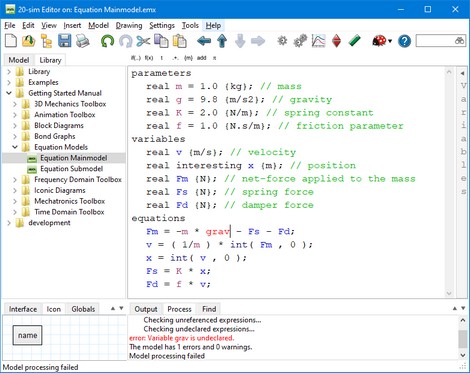
In the Process tab the compiler messages are displayed.
| 2. | Put you mouse on top of an error message and click. |
20-sim will jump to the part where the error was caused. You can try to solve the error and check again.



