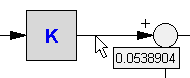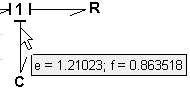20-sim has various tool to help you to pinpoint and resolve problems that may occur during a simulation.
| • | Switch to Debug Mode: 20-sim is operating in Debug Mode when you see the Debug Mode button  . If your Simulator or Editor is in Fast Mode . If your Simulator or Editor is in Fast Mode  click on the button to change to Debug Mode. click on the button to change to Debug Mode. |
| • | Recompile your model: In the editor select Check Complete Model from the Model menu. This will recompile your model in Debug mode and show a maximum of warnings. If any warning looks suspicious, solve this first. |
| • | Breakpoints: Set breakpoints to monitor time or conditions between variables. |
| • | Run to the breakpoint: Use the Run command from the Simulation menu to run the simulation to a breakpoint. As soon as the breakpoint has been reached, the simulation will halt. The Output tab at the bottom of the Simulator will display which breakpoint was active. |
| • | Simulate Step-by-Step: Use the command One Step from the Simulation menu to simulate do one simulation step for the complete model. |
| • | Inspect the Results: After each step, open the Variable Chooser to inspect the various variables of the model. You can also switch to the Editor to inspect results at model level: |
| • | Submodels: Select a specific submodel and choose parameters or variables to inspect the parameters and variables of that submodel. |
| • | Equation submodels: Put the mouse pointer on top of an equation and point to a variable or parameter of interest. A box will appear, showing the numerical value associated with that variable or parameter. |

Use the mouse pointer to inspect numerical values.
| • | Graphical submodels: Put the mouse pointer on top of a signal, bond or connection. A box will appear, showing the numerical value associated with that signal, bond or connection. |
Use the mouse pointer to inspect numerical values.